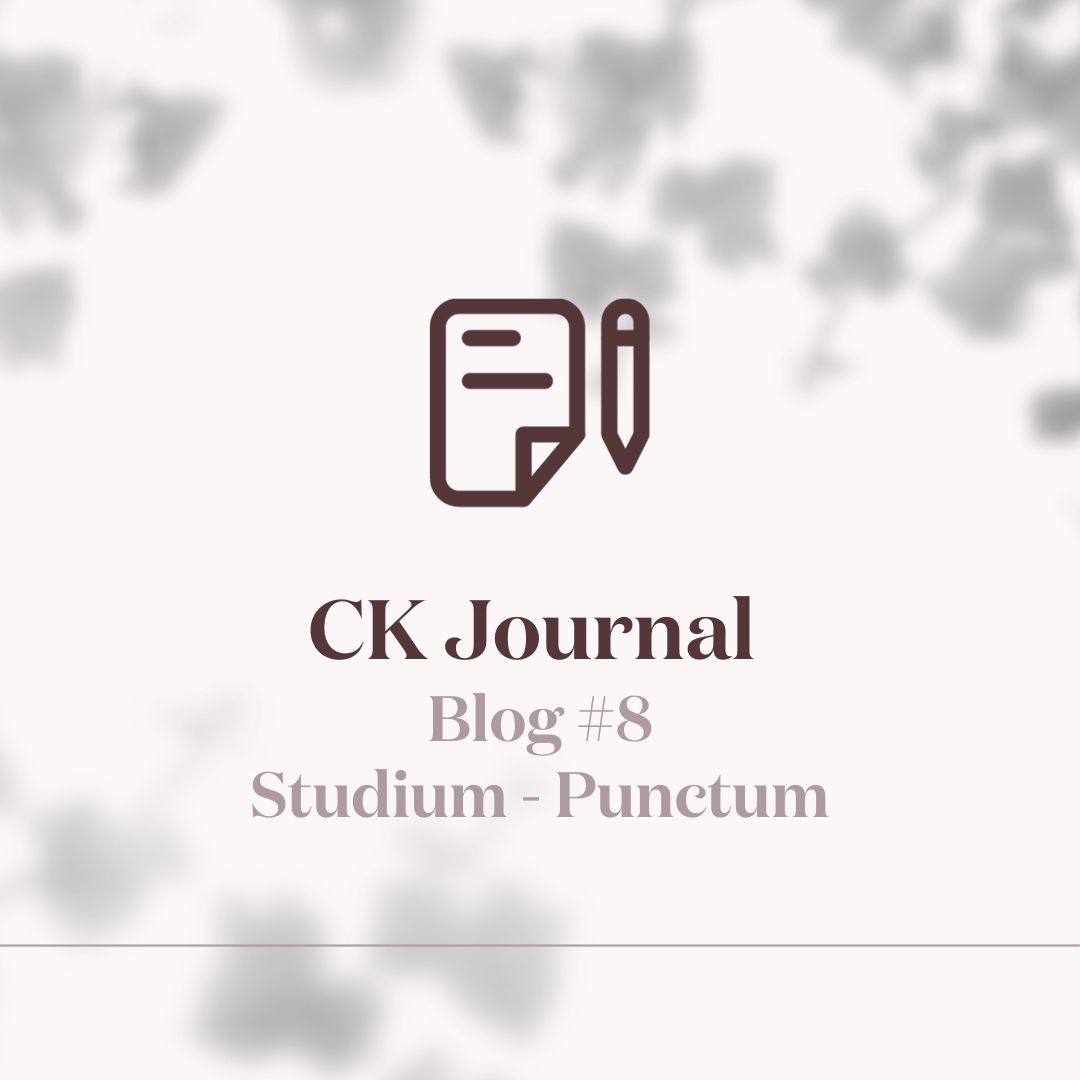Mobile versions
Follow this tutorial to access your non-editable story covers for your Instagram.
iOS Version:
- Open the purchase confirmation email and click on "Download my order"
- Click on "Story Covers"
- Confirm download of story covers
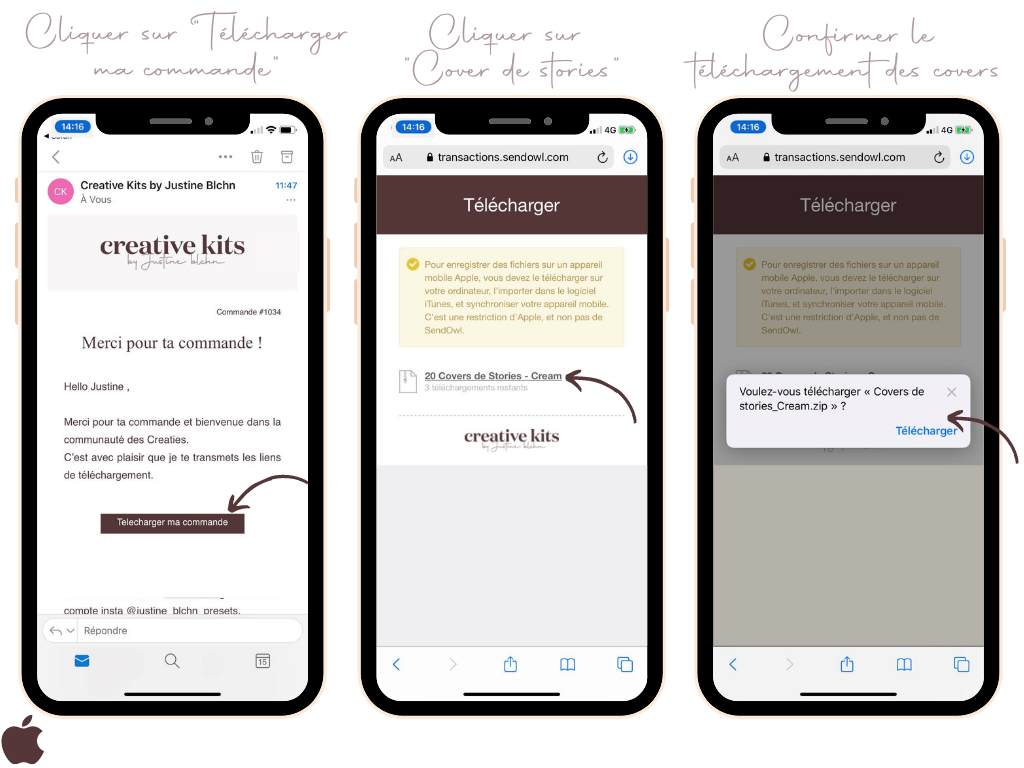
- Open downloads and click on the downloaded file
- Click on the blue "Covers de Stories" folder

- Select all story covers
- Click on the "share" icon at the bottom left of your iPhone
- Click on "Save all 21 images"


Find them in the photo gallery of your iPhone!
Android Version
- Open the purchase confirmation email and click on "Download my order"
- Click on " Covers of Stories - Cream "
- Click on "open" then open the downloaded .zip files

- Select all downloaded files and click on "extract" at the bottom right of your phone
- Story Covers are uploaded to your images!

Find them directly in your images. You can update them directly from Instagram Story!

How to edit your Instagram story covers?
- Go to your Instagram profile and choose the featured story whose cover (thumbnail) you want to change.
- Click on the 3 small dots at the bottom right of your screen
- Choose “Edit Featured Content”
- then “Edit cover photo”
- Click on the image icon (in black and white) to the left of the proposals
- Choose the cover on your phone
- Click finish!