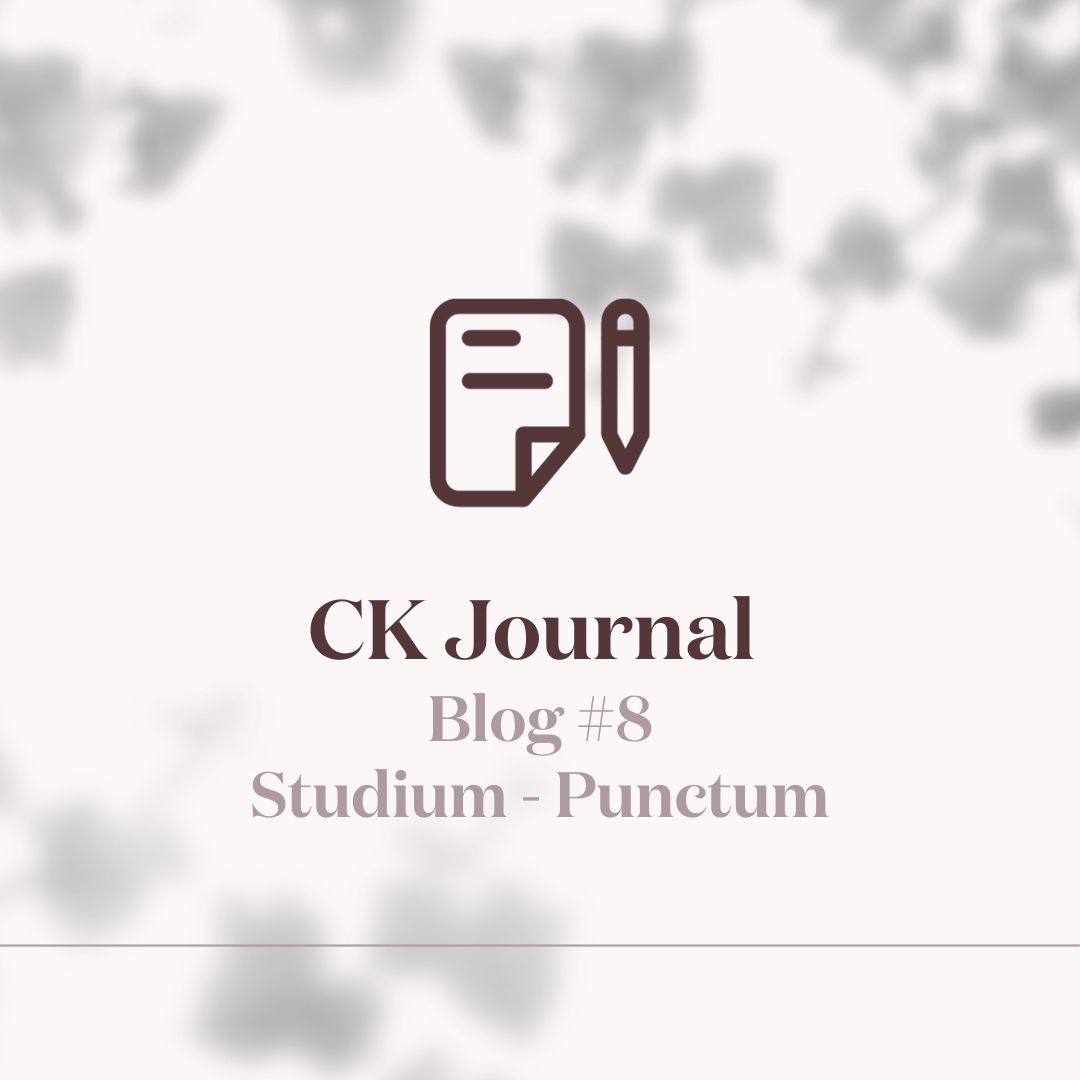Mobile & Computer versions
Follow this tutorial to install your presets on your mobile (iOS or Android) or on your computer.
iOS version
- Download the Lightroom app (free)
- Sign in / Create an account & Leave Lightroom in the background
- Open the purchase confirmation email and click on "Download my order"

- Click on the name of the purchased collection
- Confirm download
- Open downloads and open folder

- Open blue collection folder
- Choose folder "...mobile"

- Select all files in collection
- Click on the bottom left icon "Share"
- Choose the Lightroom application and click on "Launch Lightroom now"

- Presets are imported into your Lightroom gallery
-
Select one of the newly imported photos

- Click on the “...” at the top right to bring up a new menu
- Click on "Create a predefined parameter"
- Name the preset in “Name of the predefined parameter” and validate

Repeat the last step in Lightroom for each preset!
Android version
- Install the app Lightroom (free)
- Sign in / Create an account & Leave Lightroom in the background
- Open the purchase confirmation email and click on "Download my order"
- Click on the purchased collection
- Click on download details

- Select the collection folder & click on "extract" at the bottom right
- Click on the folder "...Mobile"

- Select all downloaded files
- Click on share then on "Add to Lightroom"

- Presets are imported into the Lightroom app
- Go to the Lightroom application & click on one of the imported photos
- Click on the "..." at the top right to open a new menu

- Click on "Create a predefined parameter"
- Name the preset

Repeat the last step in Lightroom for each preset!
How do I use presets?
- Selecting a photo to edit in Lightroom Mobile
- Drag the icons in the lower right to the “Presets” icon
- Click on the “Predefined” icon then click on “Pram. Pred. user
- Select the desired preset on the photo, it applies directly to it.
- Save your photo to your photo gallery
- Publish your photo on Instagram!
Computer (PC & Mac) version
- Install the Lightroom app (paid) on your computer
- Open the purchase confirmation email and click on "Download my order"

- Click on Download then save the files on your computer
- Unzip the files in your downloads

- In Lightroom: Open one of your photos

- Go to presets
- Click on "Import presets"

All your presets are installed on Lightroom in your presets!

To use the preset:
Click on the name of the preset to apply it to your photo then save the edit